If you’re looking for a more personalized and engaging employee experience, Microsoft’s Viva Connections may be the solution you need. This tool helps connect employees with each other and their company’s culture, all from within the Microsoft Teams app. In this article, we’ll guide you through the process of deploying Viva Connections, step by step.
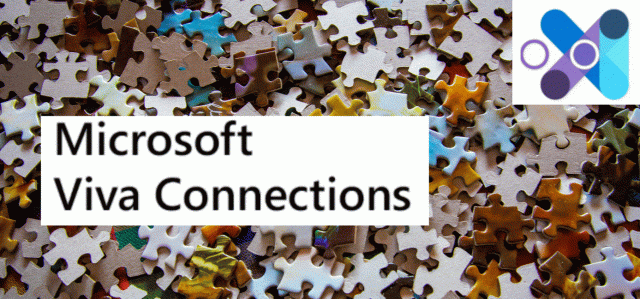
Table of Contents
What is Viva Connections?
Before we dive into the deployment process, let’s quickly go over what Viva Connections is. It’s a feature within Microsoft Teams that creates a personalized employee experience. It’s designed to improve communication and engagement within the organization, by providing a curated and customized feed of company news, announcements, and resources.
Viva Connections is not only a communication tool but also a productivity booster that allows employees to collaborate on projects, streamline work processes, and find the information they need quickly and easily.
Step by Step Guide to Deploy Viva Connections
Here’s a step-by-step guide to deploy Viva Connections within your organization:
Step 1: Check the Prerequisites
Before you deploy Viva Connections, ensure you have the following prerequisites:
- A Microsoft 365 tenant with Teams enabled
- Access to the SharePoint admin center
- An Office 365 video portal for hosting videos
Step 2: Configure the App Catalog
To deploy Viva Connections, you need to configure the app catalog in SharePoint. Here’s how you can do it:
- Go to the SharePoint admin center
- Select “Apps” from the left-hand menu
- Click “App Catalog”
- Create an app catalog site if you haven’t already done so
- Once the app catalog site is created, click “Sync to Teams” to sync it to Teams
Step 3: Create and Upload the Viva Connections Package
The next step is to create and upload the Viva Connections package to the app catalog. Here’s how you can do it:
- Download the Viva Connections package from the Microsoft website Click Here
- Extract the contents of the package to a folder
- Open the “config” file and modify the settings according to your needs
- Open the “manifest” file and modify the URL of the SharePoint site where you want to deploy Viva Connections
- Save the changes to both files
- Zip the contents of the folder into a .zip file
- Upload the .zip file to the app catalog in SharePoint
Step 4: Deploy Viva Connections
The final step is to deploy Viva Connections to your organization’s Teams app. Here’s how you can do it:
- Go to the Teams admin center
- Select “Teams apps” from the left-hand menu
- Click “Setup policies”
- Select the policy you want to add Viva Connections to
- Click “Add apps”
- Search for “Viva Connections” and click “Add”
- Save the changes to the policy
Once you’ve completed these steps, Viva Connections will be available to all users in your organization’s Teams app.
Benefits of Using Viva Connections
Now that you’ve deployed Viva Connections, you’re probably wondering what benefits it can bring to your organization. Here are some of the benefits of using Viva Connections:
- A more personalized employee experience
- Improved communication and engagement within the organization
- A curated and customized feed of company news, announcements, and resources
- Collaboration on projects
- Streamlined work processes
- Easy access to information and resources
Conclusion
Deploying Viva Connections can be a game-changer for your organization’s communication and engagement. With this step-by-step guide, you can deploy it easily and efficiently. Once you have Viva Connections up and running, you’ll be amazed at how it transforms your company culture. With personalized feeds and easy access to resources, employees will feel more connected than ever before. Communication will flow more freely, projects will be streamlined, and productivity will soar.
Imagine a workplace where every employee is engaged and connected to the company’s culture, goals, and values. Viva Connections makes that a reality.
Deploying Viva Connections is not just a task to check off your to-do list. It’s an investment in your company’s future, a commitment to fostering a culture of communication and collaboration. It’s a step towards creating a workplace where employees feel valued, appreciated, and motivated to do their best work.
So don’t wait any longer. Follow this step-by-step guide and deploy Viva Connections today. Your employees, and your bottom line, will thank you.

FAQs
- Is Viva Connections only available for Microsoft Teams?
Ans- Yes, Viva Connections is a feature within Microsoft Teams.
- Can Viva Connections be customized to match our company branding?
Ans- Yes, the Viva Connections package can be customized to match your company’s branding and colors.
- Is Viva Connections difficult to deploy?
Ans- The deployment process for Viva Connections is straightforward and can be completed by following this step-by-step guide.
- Can employees access Viva Connections on their mobile devices?
Ans- Yes, employees can access Viva Connections on their mobile devices through the Microsoft Teams mobile app.
- Does Viva Connections come with any additional costs?
Ans- Viva Connections is included in the Microsoft 365 subscription, so there are no additional costs to use this feature.
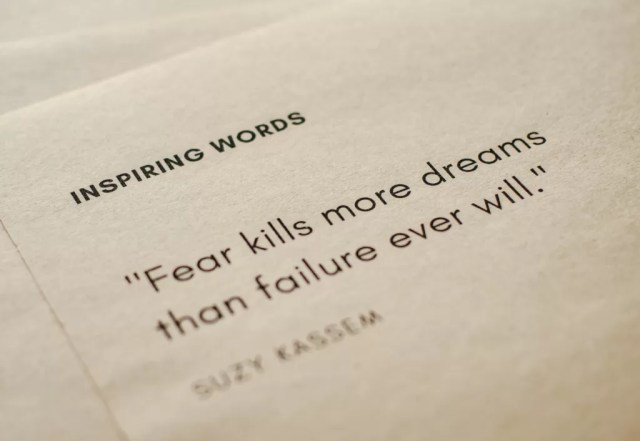
Discover more from Empowering Your Learning Journey
Subscribe to get the latest posts sent to your email.





